Windows Terminal is a new product offering by Microsoft, using which we can access various command line offerings both by Microsoft and Linux.
We can use Powershell, Command Prompt, Ubuntu, etc.
What if I wanted to use Git Bash in Windows Terminal!
All I need to do is add a profile.
Here’s how:
- Open Windows Terminal
- Click on the
New Tab Drop Down - Click
Settings
** Alternatively you can pressCtrl + ,to open settings.
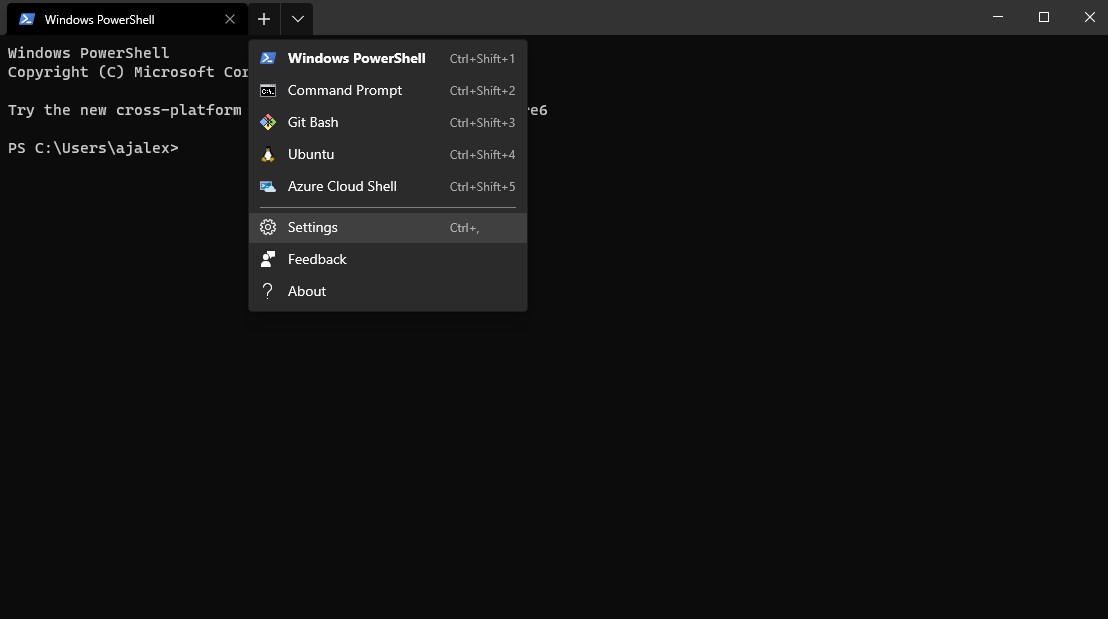
As of writing of this blog, Windows Terminal settings will open a json file. I recommend using Visual Studio Code IDE to open json files (its your wish though 🙂).
Once the json is opened, under Profiles section, under list array, add the following lines.
{
"guid": "{a74fc813-a735-4056-8509-95eb32a08d9b}",
"hidden": false,
"name": "Git Bash",
"commandline": "%PROGRAMFILES%\\Git\\bin\\bash.exe",
"icon": "%PROGRAMFILES%\\Git\\mingw64\\share\\git\\git-for-windows.ico",
}
You can generate guid here.
Now, you will be able to use Git Bash from Windows Terminal.
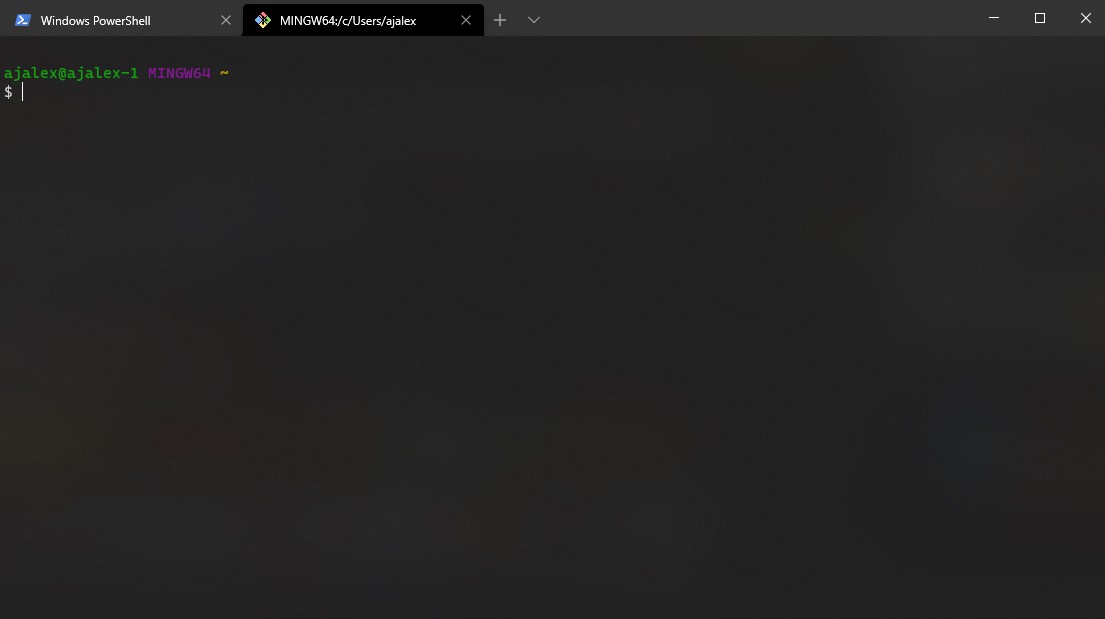
Links to Download: